
PS= photoshop
put the image on PS and dropped in some colors using paint bucket
soft light and pin light
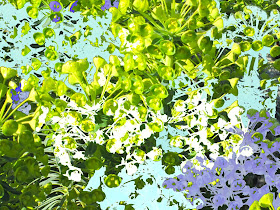
dropped a few more different colors to various ares with paint bucket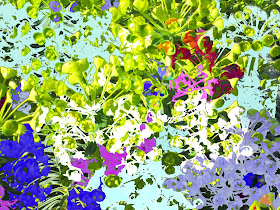
more paint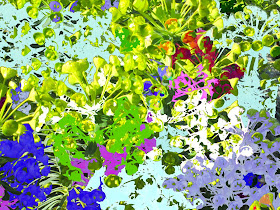
daisy and rose special effects paint brush with different colors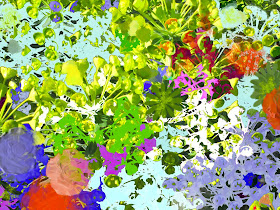
Used a ink filter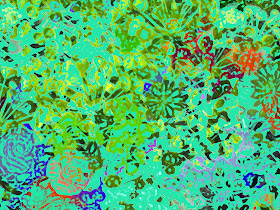
changed to black and white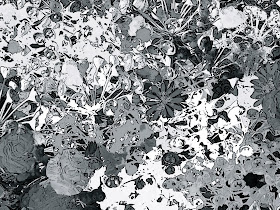 artistic filter
artistic filter
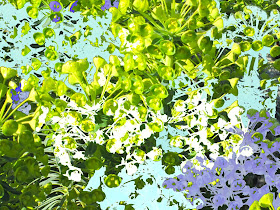
dropped a few more different colors to various ares with paint bucket
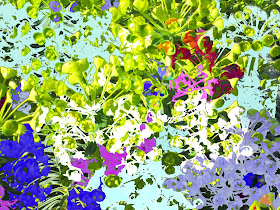
more paint
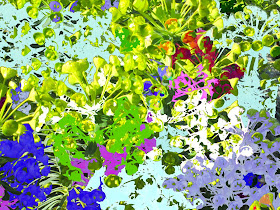
daisy and rose special effects paint brush with different colors
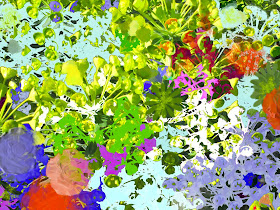
Used a ink filter
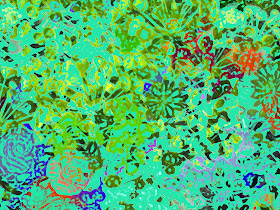
changed to black and white
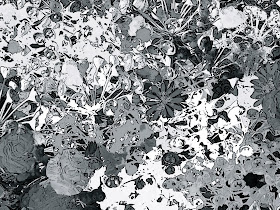 artistic filter
artistic filterI just play with the tools available and see what happens. You can change this one background in hundreds of ways by simply using your filters or brushes. I am self taught, so the tech specifics are unfamiliar to me. I just like color and try different patterns. You can always click "undo" and start again.


Beautiul! Gorgeous images! I have never used photoshop..I dont know how..sounds like fun. Wonderful work.
ReplyDeleteKiki~
Yay Peggy, you're a star!!! What a fab tutorial!! I will have to have a play with that when I get five minutes, love it!!!! :) TFS
ReplyDeleteThanks for the tut Peggy. I've been messing around with Adobe Elements, too. The possibilities are endless!
ReplyDeleteHave a great week!
Angela
Oh wow these changes are great. I love what you have achieved. Obviously Photoshop is a great piece of software. Annette x
ReplyDeleteThanks Peggy! I'm attempting to learn Photoshop effects at the moment after seeing so many beautiful digital collages but am struggling.
ReplyDeleteYour tutorial is very helpful.
x
very cool, Wish I had photoshop!
ReplyDeleteAwesome. 3 of thesee hung together on the wall would make a great triptic.
ReplyDelete